Beginner Tips for Text in Silhouette Studio
If you are new to using Silhouette Studio, understanding the basics of how to use text is one of the first things you want to learn. Cutting words with ease, and knowing which fonts are best gives you a good foundation as a beginner for using text in Silhouette Studio.
Learning how to design well with text is the base for creating stunning designs. Whether it is a one word sign, like the “Welcome” sign I created for this post with Style Tech Craft vinyl, or a collage of your favorite words, you can use text to make any design unique and amazing!
I am a member of the StyleTech Craft Design Team. I was provided product from StyleTech Craft for this post. This post may contain affiliate links. See my full disclosure and privacy policy HERE. All opinions are my own.

Even though I do not consider myself a beginner in Silhouette Studio, I still find myself creating a lot of projects that involve text. I love the written word, and surrounding myself with positive words makes me happy! I have had my share of frustration with designing along the way, but I have also learned by trial and error. That is so important!
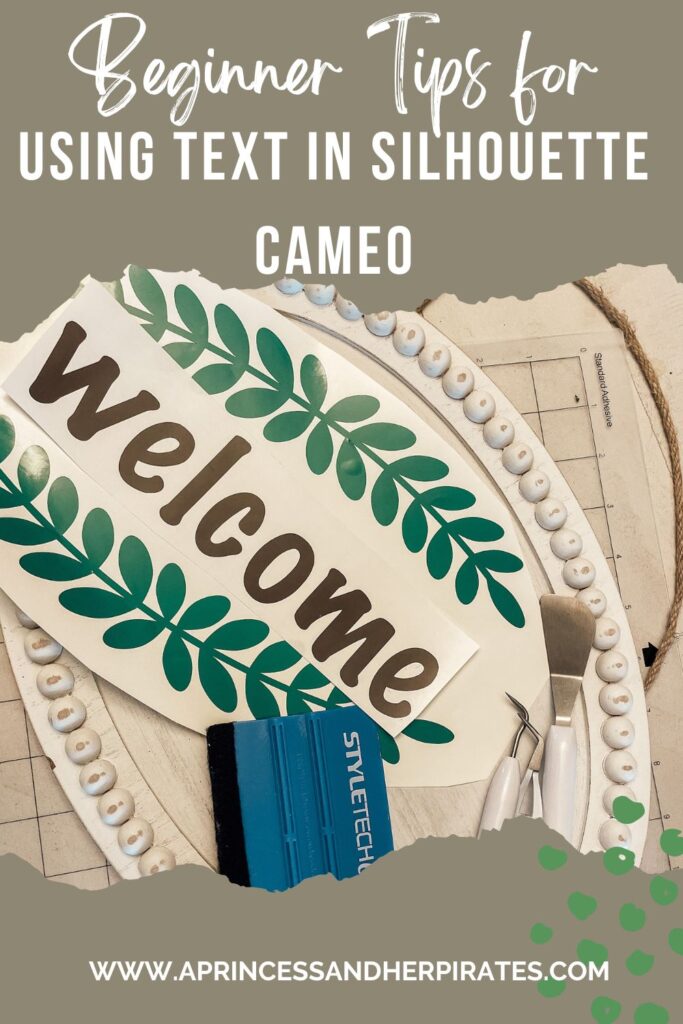
How do You Choose the Best Font?
One thing I love about Silhouette Studio is that I can upload ANY font I want and use it for a project. I like to download fonts from DaFont, and add it to my design studio. For this particular project, I used the Marker Felt font on my welcome sign. The thicker the font, the easier it is to weed. Also, when creating a project with few words, I like the thicker fonts because I think they stand out better.
Learn How to Weld.
Welding is a feature in the design studio. I use this most often for script fonts. Script fonts can sometimes cut the letters in smaller pieces, making them harder to apply to your surface. Welding merges all the pieces of the script together. To weld, select the design and right click on it. Choose “Weld” from the menu. Then, you will see the individual lines disappear and your word will look like one smooth scripted line.

Group and Ungroup are Fantastic Functions for Text!
When creating a design, sometimes you may bring several files together. For example, the “Welcome” sign I created is a laurel leaf file combined with text. In order to size this properly for my sign, I placed the laurel leaf where I wanted it, then added the “Welcome”. Then I selected ALL of it and right clicked. On the menu, I chose “Group”. This allows you to size the entire file so it fits just right on your blank surface. Sometimes, I have to do this with fonts as well. If I have welded a fancier font, but the first letter is disconnected, then I have to group it together so it’s all one fluid word.
For more details on some of these functions in your design studio, the posts below may be helpful:
How to Add Fonts to Your Silhouette Studio

Creating a “Welcome” sign is an easy project for a beginner, and uses all the above tips! You will need:
A Silhouette Cameo or Similar Cutting Machine
Style Tech Craft Gloss Vinyl in Brown and Green
Weeding Hook, Burnishing Tool, and Cutting Mat
Transfer Tape
Scissors
Sign Blank {I found this pretty white oval at Hobby Lobby}

First, choose a font for the word “Welcome”. As mentioned above, I used Marker Felt. I like this font for one word projects because it is fun, and easy to weed. This font came with my design software, which is nice! Type the word “Welcome” in your design screen.

Next, choose an accent. For this, I used laurel leaves, which I found as a free download with a quick Google search. Add these to your same design screen. Center your “Welcome” in the laurel leaves. Highlight the leaves and the text, and right click on it. Choose “Group”. From there, size it to fit your blank space.
Then, select the design and right click on it. Choose “Ungroup”, and move your “Welcome” into the gray space on your screen. This takes it away so it is not cut. Add some green Style Tech Craft Gloss vinyl to your cutting mat, and send the laurel leaves to cut. When it is finished, set this aside. Remove the laurel leaves, and bring in the “Welcome”. Add some brown Style Tech Craft Gloss Vinyl to your cutting mat, and send your word to cut.

Next, weed the excess vinyl from your cuts.
You are going to apply the laurel leaves first. After these have been weeded, add transfer tape on the glossy side of the vinyl. Burnish it by gently but firmly smoothing over it with a burnishing tool. From there, gently peel the white backing off. Line this up on your blank space, and smooth it down into place. At an angle, in the corner, gently peel back the transfer tape and your laurel leaves should be applied to your sign. Repeat this process with the “Welcome”.
How cute is this “Welcome” sign? With just a few simple tools, a nice bold font, and a few minutes, you can create a nice gift or addition to your home!


How to Make a Welcome Sign
Creating a "Welcome" sign is an easy project for a beginner, and uses all the above tips!
Materials
- A Silhouette Cameo or Similar Cutting Machine
- Style Tech Craft Gloss Vinyl in Brown and Green
- Weeding Hook, Burnishing Tool, and Cutting Mat
- Transfer Tape
- Scissors
- Sign Blank {I found this pretty white oval at Hobby Lobby}
Instructions
First, choose a font for the word "Welcome". As mentioned above, I used Marker Felt. I like this font for one word projects because it is fun, and easy to weed. This font came with my design software, which is nice! Type the word "Welcome" in your design screen.
Next, choose an accent. For this, I used laurel leaves, which I found as a free download with a quick Google search. Add these to your same design screen. Center your "Welcome" in the laurel leaves. Highlight the leaves and the text, and right click on it. Choose "Group". From there, size it to fit your blank space.
Then, select the design and right click on it. Choose "Ungroup", and move your "Welcome" into the gray space on your screen. This takes it away so it is not cut. Add some green Style Tech Craft Gloss vinyl to your cutting mat, and send the laurel leaves to cut. When it is finished, set this aside. Remove the laurel leaves, and bring in the "Welcome". Add some brown Style Tech Craft Gloss Vinyl to your cutting mat, and send your word to cut.
Next, weed the excess vinyl from your cuts.
You are going to apply the laurel leaves first. After these have been weeded, add transfer tape on the glossy side of the vinyl. Burnish it by gently but firmly smoothing over it with a burnishing tool. From there, gently peel the white backing off. Line this up on your blank space, and smooth it down into place. At an angle, in the corner, gently peel back the transfer tape and your laurel leaves should be applied to your sign. Repeat this process with the "Welcome".

Carrie Hurst
Not only do I love sharing all my vacation tips and ideas here on A Princess and Her Pirates, but I also work alongside families to create magical vacation memories year after year! Email me at carrie@destinationsinflorida.com to begin the planning process, and join hundreds of families on my current guest list.

4 Comments